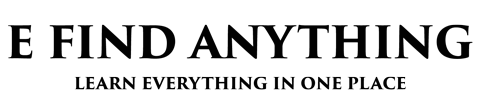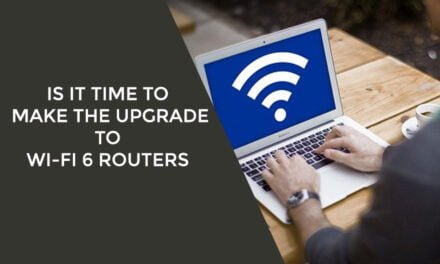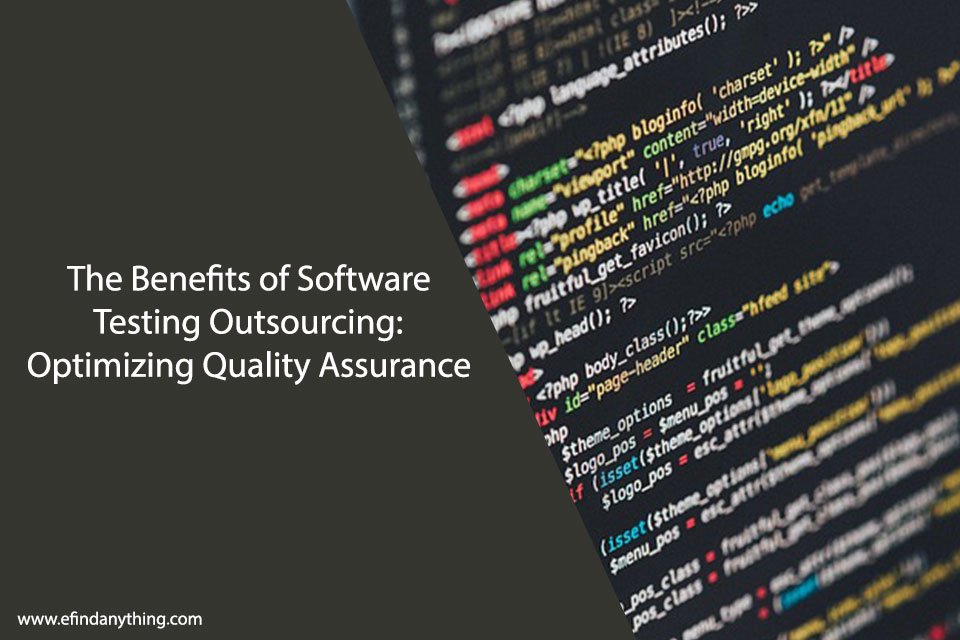Using your phone as a hotspot can be an incredibly useful tool when you need to connect other devices to the internet but don’t have access to Wi-Fi. By setting up your phone as a hotspot, you can create a mobile Wi-Fi network that other devices can connect to, allowing you to share your phone’s internet connection with them.
To use your phone as a hotspot, you’ll need a smartphone with a data plan that supports tethering. Most modern smartphones have this feature built-in, but you’ll need to check with your carrier to make sure your data plan includes tethering. Once you’ve confirmed that your plan supports tethering, you can set up your phone as a hotspot by following a few simple steps.
One important thing to keep in mind when using your phone as a hotspot is that it can quickly eat up your data allowance if you’re not careful. Be sure to monitor your data usage closely and turn off the hotspot when you’re not using it to avoid running out of data before the end of your billing cycle.

Table of Contents
Understanding Mobile Hotspot
Mobile hotspot is a feature on smartphones that allows you to share your cellular data connection with other devices. This feature turns your phone into a Wi-Fi hotspot, allowing other devices to connect to the internet through your phone’s cellular network.
To use mobile hotspot, you need to have an active cellular data plan on your phone. The amount of data you can share with other devices depends on your data plan and the capabilities of your phone. Some carriers may charge an additional fee for using mobile hotspot, so it’s important to check with your carrier before using this feature.
To turn on mobile hotspot on your phone, go to your phone’s settings and look for the mobile hotspot or tethering option. Once you turn on the feature, you can set a password to secure your hotspot and control which devices can connect to it.
When using mobile hotspot, keep in mind that it can drain your phone’s battery faster and use up your data allowance quickly if you’re not careful. It’s important to monitor your data usage and turn off the hotspot when you’re not using it to conserve battery life and data.
Overall, mobile hotspot is a convenient feature that allows you to share your cellular data connection with other devices. With the right precautions, it can be a useful tool for staying connected on the go.
Requirements to Use Phone as Hotspot
Device Compatibility
To use your phone as a hotspot, you must have a smartphone with a built-in hotspot feature. Most modern smartphones have this feature, but it is important to check if your device is compatible. To do this, you can check your phone’s user manual or contact your phone carrier for more information.
It is also important to note that some older devices may not have the capacity to handle the demands of a hotspot. If your phone is outdated, it may not be able to support a hotspot, or it may be slower than newer devices.
Data Plan Considerations
Using your phone as a hotspot requires a data plan that supports it. It is important to check with your phone carrier to see if your plan includes hotspot capabilities and what the limitations are. Some plans may have data caps or throttle your data speeds after a certain amount of usage.
It is also important to note that using your phone as a hotspot can use a significant amount of data. Streaming video or downloading large files can quickly eat up your data allowance. If you plan to use your phone as a hotspot frequently, it may be worth considering a plan with a larger data allowance or an unlimited data plan.
In summary, to use your phone as a hotspot, you need a smartphone with a built-in hotspot feature and a data plan that supports it. It is important to check your device’s compatibility and your plan’s limitations to avoid unexpected charges or data overages.
Setting Up Mobile Hotspot
Setting up a mobile hotspot is a great way to share your phone’s internet connection with other devices. It can be useful when you’re on the go and don’t have access to Wi-Fi or when you want to save on data usage by sharing your phone’s internet connection with other devices.
Android Instructions
To set up a mobile hotspot on an Android device, follow these simple steps:
- Go to your phone’s Settings app.
- Tap on “Network & internet”.
- Tap on “Hotspot & tethering”.
- Tap on “Wi-Fi hotspot”.
- Toggle the switch to turn on the hotspot.
- Customize your hotspot settings by tapping on “Set up Wi-Fi hotspot”.
- Enter a name for your hotspot and choose a password.
- Save your settings and start using your mobile hotspot.
iOS Instructions
If you have an iPhone, you can also set up a mobile hotspot. Here’s how:
- Go to your phone’s Settings app.
- Tap on “Personal Hotspot”.
- Toggle the switch to turn on the hotspot.
- Customize your hotspot settings by tapping on “Wi-Fi Password”.
- Enter a name for your hotspot and choose a password.
- Save your settings and start using your mobile hotspot.
Note that some carriers may charge extra for using your phone as a mobile hotspot. Make sure to check with your carrier before using this feature extensively. Also, keep in mind that using your phone as a hotspot can drain your battery quickly, so make sure to have a charger handy.
Connecting Devices to Your Hotspot
Wireless Connection
To connect a device wirelessly to your phone’s hotspot, follow these steps:
- Turn on your phone’s hotspot feature in the settings.
- On the device you want to connect, go to the Wi-Fi settings and search for available networks.
- Select your phone’s hotspot name from the list of available networks.
- Enter the password for your hotspot if prompted.
- Once connected, you should be able to access the internet on your device.
Note that the steps to connect may vary slightly depending on the device you are using. Some devices may automatically detect and connect to your phone’s hotspot without requiring you to manually search for the network.
USB Tethering
If your device does not have Wi-Fi capabilities or you prefer a wired connection, you can connect it to your phone’s hotspot using a USB cable. Follow these steps:
- Connect your phone to your device using a USB cable.
- Turn on your phone’s hotspot feature in the settings.
- On your device, go to the network settings and select the option to connect via USB.
- Once connected, you should be able to access the internet on your device.
Note that USB tethering may not be available on all devices, and you may need to enable USB tethering in your phone’s settings before you can use it. Additionally, using USB tethering may drain your phone’s battery faster than using a wireless connection.
Overall, using your phone as a hotspot is a convenient way to access the internet on other devices when you don’t have access to Wi-Fi. By following these steps, you can easily connect your devices to your phone’s hotspot and enjoy internet access on the go.
Troubleshooting Common Issues
Connection Instability
If you are experiencing connection instability while using your phone as a hotspot, there are a few things you can try to improve the stability of your connection:
- Move closer to your phone: If you are too far away from your phone, the signal strength may be weak, causing connection instability. Try moving closer to your phone to improve the signal strength.
- Restart your devices: Sometimes, simply restarting your phone and the device you are trying to connect to can help improve the stability of your connection.
- Change the channel: If you are using the 2.4GHz frequency, try switching to the 5GHz frequency. This can help reduce interference and improve the stability of your connection.
- Disable power-saving mode: Some phones have a power-saving mode that can affect the stability of your connection. Try disabling this mode to see if it improves the stability of your connection.
Data Usage Concerns
Using your phone as a hotspot can consume a significant amount of data. Here are some things you can do to reduce your data usage:
- Monitor your data usage: Most phones have a built-in data usage monitor that can help you keep track of how much data you are using. Make sure to keep an eye on your data usage to avoid going over your data plan.
- Use Wi-Fi when available: If Wi-Fi is available, use it instead of your phone’s hotspot. This can help reduce your data usage.
- Turn off automatic updates: Automatic updates can consume a significant amount of data. Try turning off automatic updates and only update your apps when you are connected to Wi-Fi.
- Limit video streaming: Video streaming can consume a significant amount of data. Try limiting your video streaming to reduce your data usage.
By following these tips, you can troubleshoot common issues and reduce your data usage when using your phone as a hotspot.
Optimizing Hotspot Usage
When using our phone as a hotspot, it’s important to optimize our usage to ensure that we are getting the most out of our device while conserving its battery life and managing our data usage. Here are some tips to help us do just that.
Battery Life Management
One of the most important considerations when using our phone as a hotspot is battery life management. Here are some ways we can conserve our device’s battery life:
- Lower the screen brightness: This will help save battery life while still allowing us to use our phone as a hotspot.
- Turn off unused features: If we’re not using Bluetooth, GPS, or other features, we should turn them off to conserve battery life.
- Use battery saver mode: Most phones have a battery saver mode that can help extend battery life by reducing performance and limiting background activity.
Data Usage Monitoring
Another important consideration when using our phone as a hotspot is data usage monitoring. Here are some ways we can monitor our data usage:
- Check our data usage regularly: We should regularly check our data usage to ensure that we are not exceeding our monthly data allowance.
- Use data monitoring apps: There are many apps available that can help us monitor our data usage and alert us when we are approaching our monthly limit.
- Set data usage limits: Most phones have a feature that allows us to set data usage limits. We should set these limits to ensure that we do not exceed our monthly data allowance.
By optimizing our hotspot usage, we can get the most out of our device while conserving its battery life and managing our data usage.

Security Measures for Mobile Hotspot
When using your phone as a hotspot, it’s important to take some security measures to protect your device and data. In this section, we will discuss two important security measures: password protection and firewall settings.
Password Protection
The first step in securing your mobile hotspot is setting a strong password. A password is a string of characters that only you know, and it helps prevent unauthorized access to your hotspot. When setting a password, make sure it’s a strong one that’s difficult to guess. Here are some tips for creating a strong password:
- Use a combination of uppercase and lowercase letters, numbers, and symbols.
- Avoid using personal information such as your name, birthdate, or address.
- Use a different password for each device or account.
By setting a strong password, you can prevent unauthorized users from connecting to your hotspot and accessing your data.
Firewall Settings
Another important security measure is configuring your phone’s firewall settings. A firewall is a software program that helps protect your device from unauthorized access. By default, most smartphones have a built-in firewall that blocks incoming connections. However, you can customize your firewall settings to provide additional protection.
Here are some firewall settings you can configure to enhance your security:
- Block incoming connections from unknown devices.
- Allow only specific devices to connect to your hotspot.
- Enable port filtering to block specific types of traffic.
By configuring your firewall settings, you can prevent unauthorized access to your device and data.
In conclusion, taking these security measures can help you protect your device and data while using your phone as a hotspot. By setting a strong password and configuring your firewall settings, you can prevent unauthorized access to your hotspot and ensure your data remains secure.
Frequently Asked Questions
How do I turn on my phone’s hotspot?
To turn on your phone’s hotspot, go to your phone’s settings and look for the “Hotspot” or “Tethering” option. Once you find it, turn on the hotspot and set a password if necessary. The hotspot will then be available for other devices to connect to.
What is the process for connecting another Android phone to my mobile hotspot?
To connect another Android phone to your mobile hotspot, go to the phone’s Wi-Fi settings and look for your hotspot’s name. Select it and enter the password if necessary. The phone should then be connected to your hotspot.
How can I connect my mobile hotspot to my PC?
To connect your mobile hotspot to your PC, turn on the hotspot on your phone and then go to your PC’s Wi-Fi settings. Look for your phone’s hotspot name and select it. Enter the password if necessary and your PC should be connected to your hotspot.
How do I connect my Samsung phone to my laptop’s hotspot?
To connect your Samsung phone to your laptop’s hotspot, go to your phone’s Wi-Fi settings and look for your laptop’s hotspot name. Select it and enter the password if necessary. Your phone should then be connected to your laptop’s hotspot.
What should I do if my iPhone’s personal hotspot is not showing up?
If your iPhone’s personal hotspot is not showing up, try restarting both your iPhone and the device you are trying to connect to. If that doesn’t work, make sure that your iPhone’s cellular data is turned on and that your carrier allows personal hotspot usage. If the issue persists, contact your carrier for further assistance.
Can I use my phone as a hotspot for free?
Whether or not you can use your phone as a hotspot for free depends on your carrier and your data plan. Some carriers include hotspot usage in their data plans, while others may charge an additional fee. Check with your carrier to see what your options are.